Hendre - Repaire, Plumbing & Handyman Services WordPress Theme
Created: 14-03-2024WordPress Installation
How To Install WordPress
Before beginning the installation and configuring of your new theme, you must have WordPress installed. If you need to install WordPress then please visit: http://wordpress.org/download/. If you need any help with the installation , please refer to this guide: http://codex.wordpress.org/Installing_WordPress.
Here is a brief step by step on how to install WordPress:
- Download and unzip the WordPress package if you haven't already.
- Create a database for WordPress on your web server, as well as a MySQL user who has all privileges for accessing and modifying it.
- Upload the WordPress files in the desired location on your web server:
- If you want to integrate WordPress into the root of your domain (e.g. http://example.com/), move or upload all contents of the unzipped WordPress directory (but excluding the directory itself) into the root directory of your web server.
- If you want to have your WordPress installation in its own subdirectory on your web site (e.g. http://example.com/blog/), create the blog directory on your server and upload WordPress to the directory via FTP. Note: If your FTP client has an option to convert file names to lower case, make sure it's disabled.
- Run the WordPress installation script by accessing wp-admin/install.php in a web browser.
- If you installed WordPress in the root directory, you should visit: http://example.com/wp-admin/install.php
- If you installed WordPress in its own subdirectory called blog, for example, you should visit: http://example.com/blog/wp-admin/install.php
Theme Installation Rules
How To Upload Theme & Plugins
There are two ways to install theme:
- FTP Upload:
- Open up your FTP manager and connect to your hosting
- Browse to wp-content/themes
- Then Upload the hendre theme folder.
- Log Into WordPress and go to Appearance - Themes.
- Find the hendre and click activate
- WordPress Upload
- Navigate to Appearance Add New Themes Upload.
- Follow the instructions on the screen, select the downloaded theme folder (hendre.zip”).
- Hit Install Now and the theme will be uploaded and installed.
Step 1

Step 2
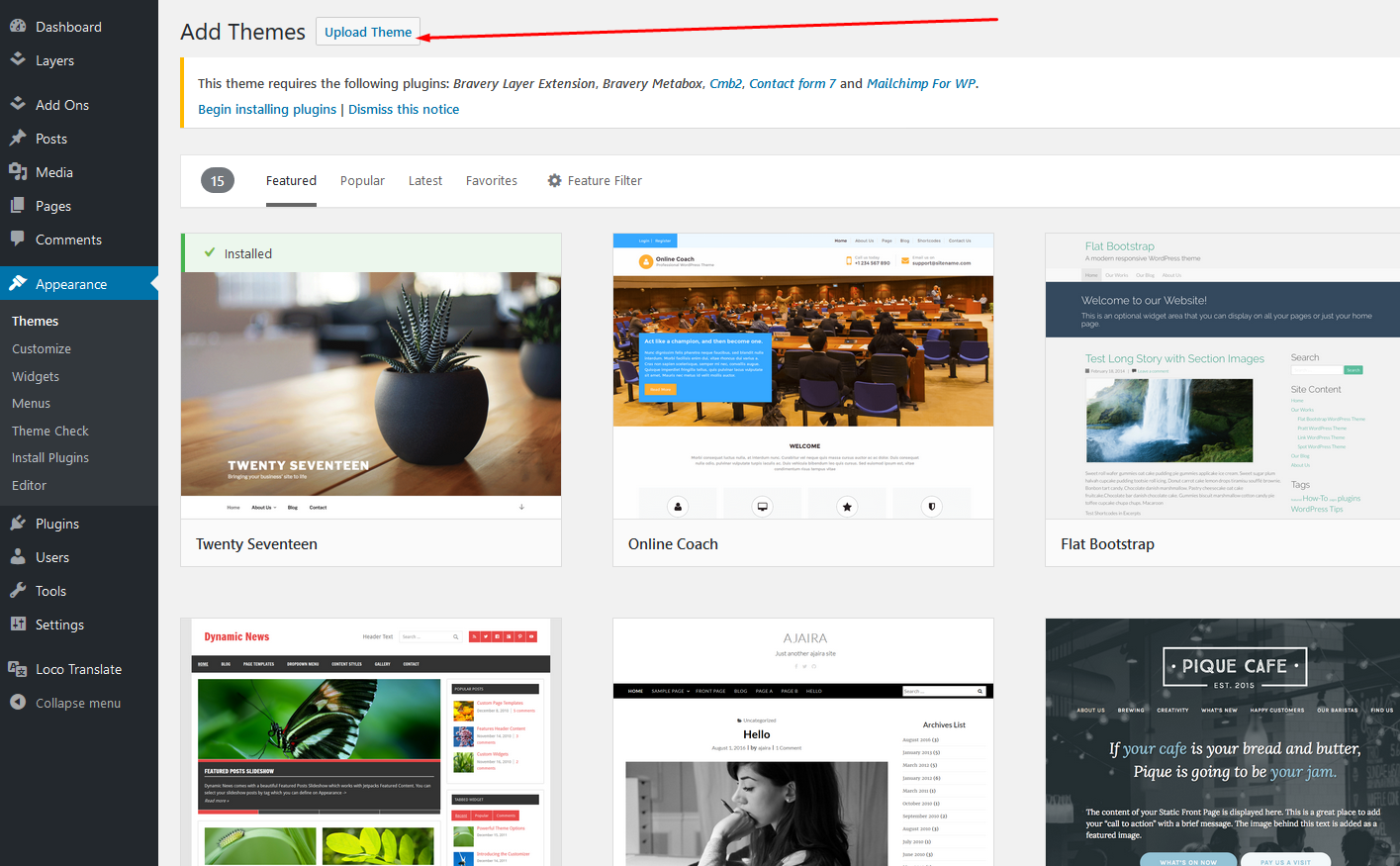
Step 3

Install Required Plugins
When you have successfully installed the theme , you will be asked to install the required plugins
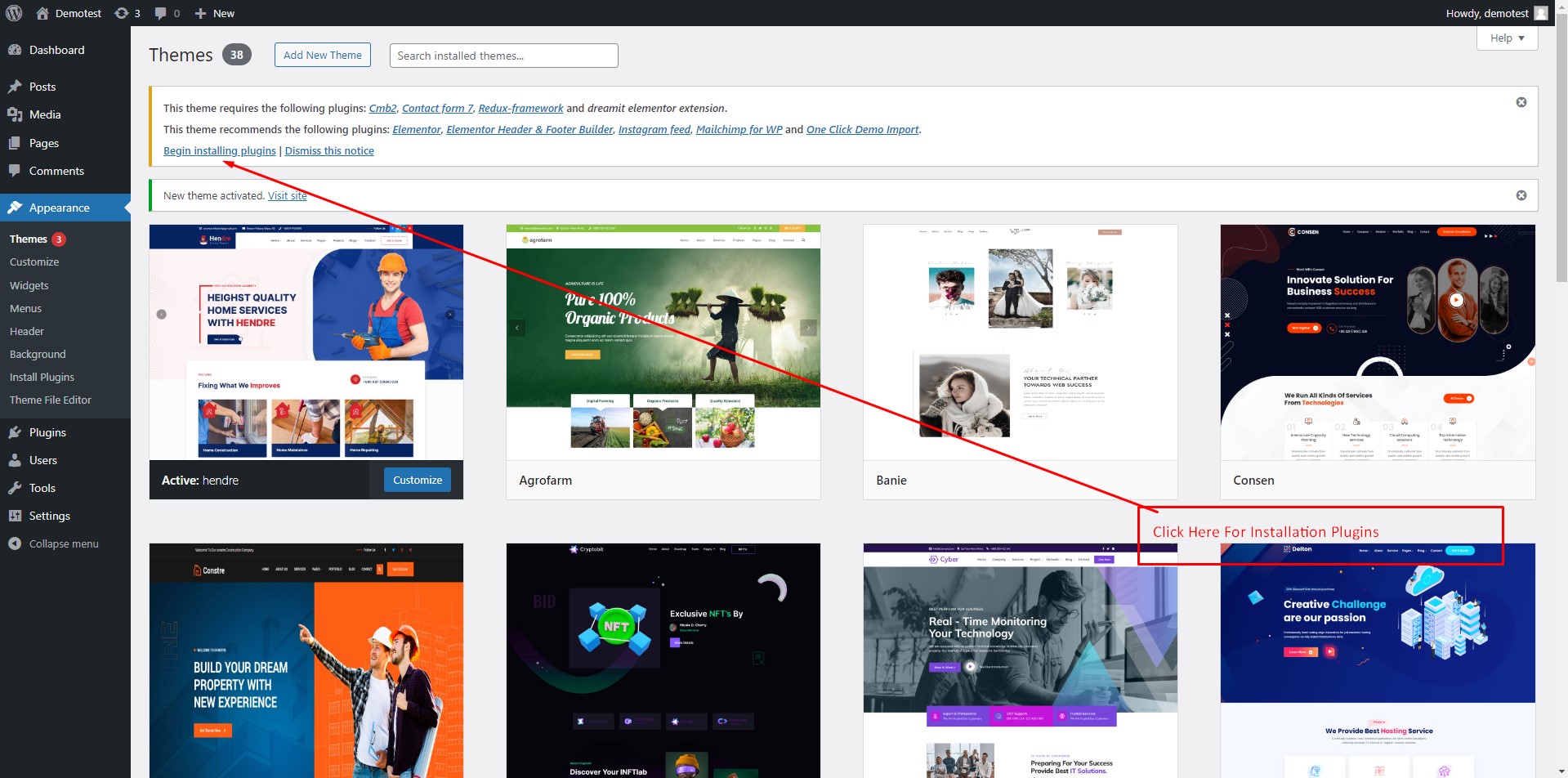
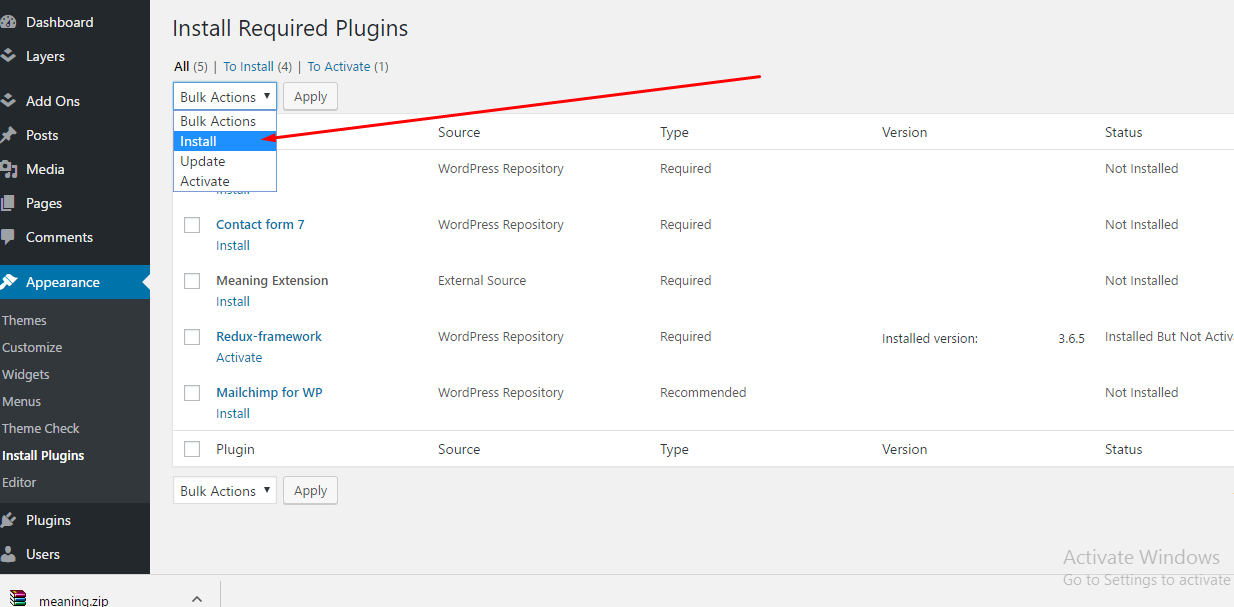

Then click on the begin installing plugins , choose the plugins you want to install or select all and then click install. After Installaling the plugins, go back to "Install Plugins" option from left side and activate the plugins.
Demo Data Import (Optional)
How To Import Demo Content
the theme content have been provided so that you can set up the theme to look exactly like the our demo in a few minutes. You can find that inside "demo-content" folder. insise demo-content folder, you can see "hendre.xml", "widget.wie", "customize.dat","hendre_opt.json".
- hendre.xml for all content
- hendre-widget.wie for widget content
- hendre-customize.dat for customize content
- hendre_opt.json for Redux
You can use demo import plugins
- use one click demo import plugin for all avobe Link( Note: We added it in our theme )
- Or you can use WordPress-importer(default)
Follow the steps to import the demo content and leave the final page to load with a confirmation that the content has been imported successfully (this may take some time).
sometime when you upload your demo content, you can see some error.
example- upload_max_filesize, Time out and etc that time you need increase you upload_max_filesize and time into your cpanel. if you can't solved this issue, Please Contact your hosting provider. They will solved your problem.
Please install all the required plugins before importing the demo-data content.
For one click demo importer
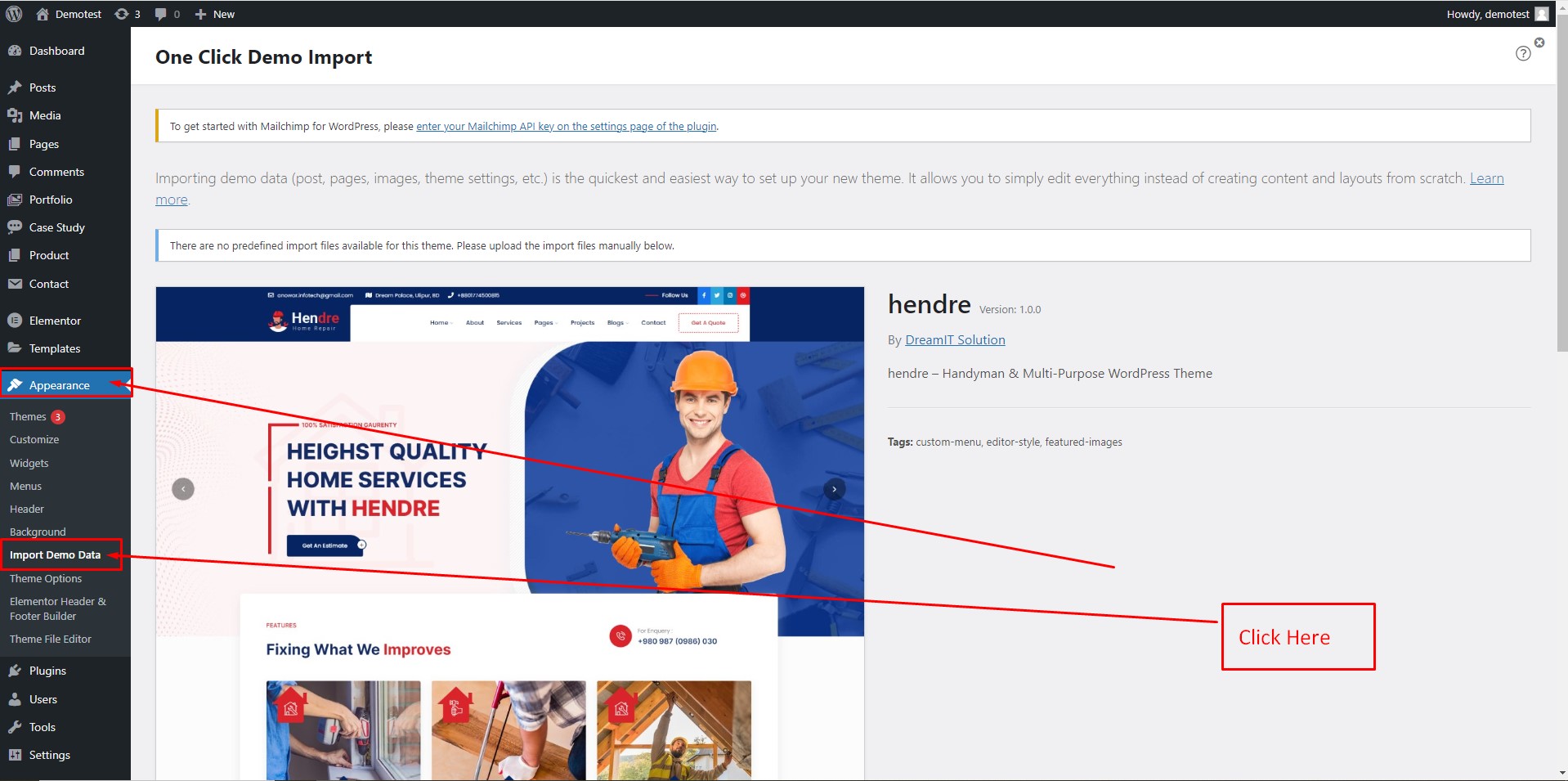
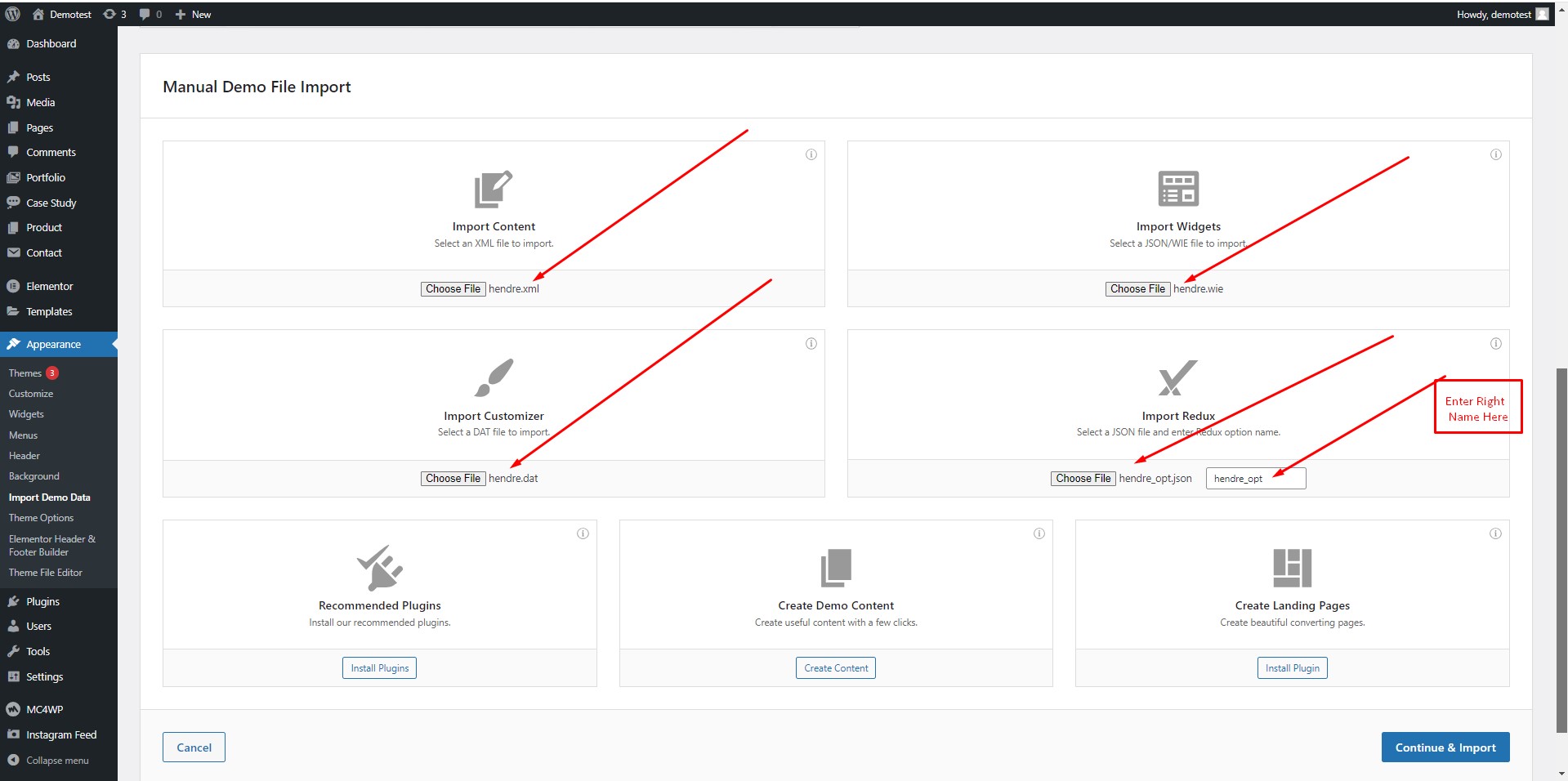
WordPress Importer(default)

FontAwesome 4 Support & Disable Default Fonts From Elementor
FontAwesome 4 Support & Disable Default Fonts From Elementor


Header Customizations
Set Menu
Please you watch the all video step by step and after that you will understand very easily to customize
How To setup Mailchimp)
How To Make Contact Form 7
Footer Customize
We area created 4 different footer, with 10+ style in our theme

